Description
Creating a Section
On the publication page click on the "New Section" button on the top right corner of the screen as shown in the below image
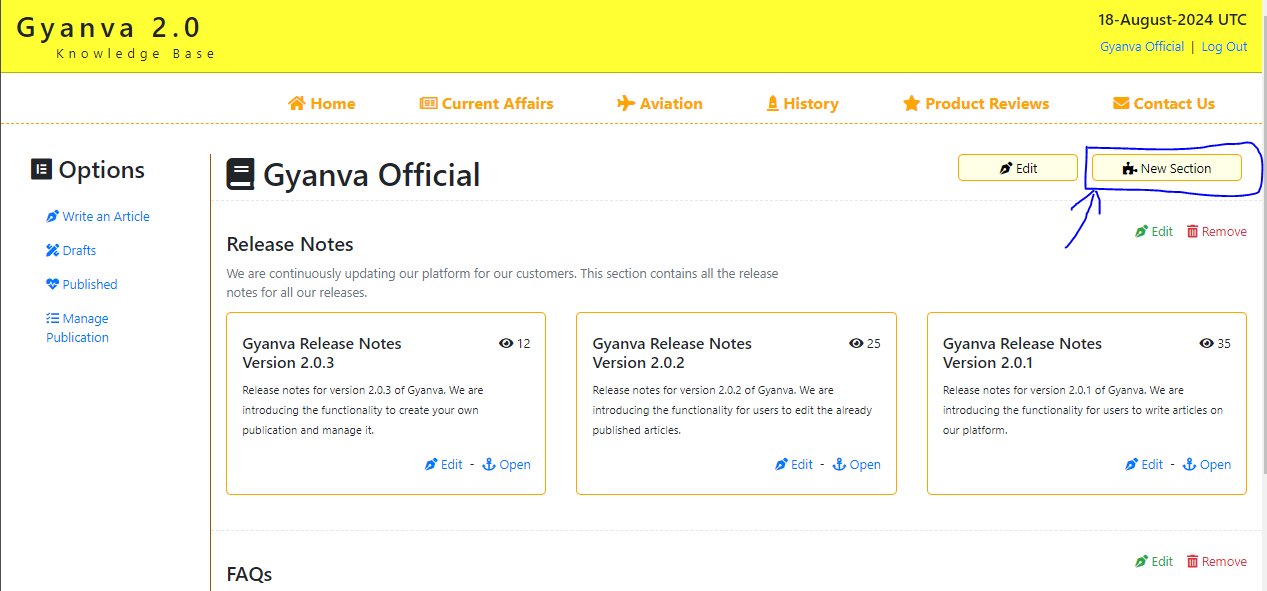
Following form will appear on the screen
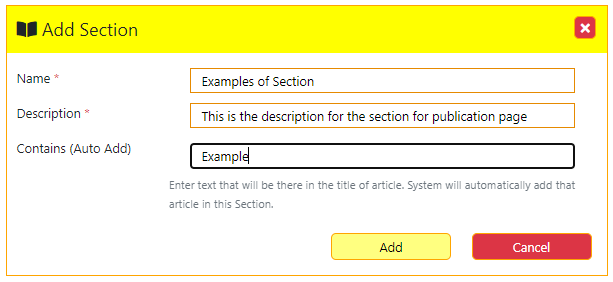
"Name" and "Description" are required fields.
Name : Name for the section
Description : Some description for the section
Contains (Auto Add) : Phrase or keyword that will be there in the headline of article. For auto adding future articles in this section.
On clicking "Add" a new section will be generated on the publication page as shown below,

Assigning the article
On publication page each section is having its own "Edit" and "Remove" option as shown in the below image
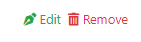
Edit : Provides option to Edit the section details as well as to assign the already published articles to the respective section. Clicking this option will open the below shown page.
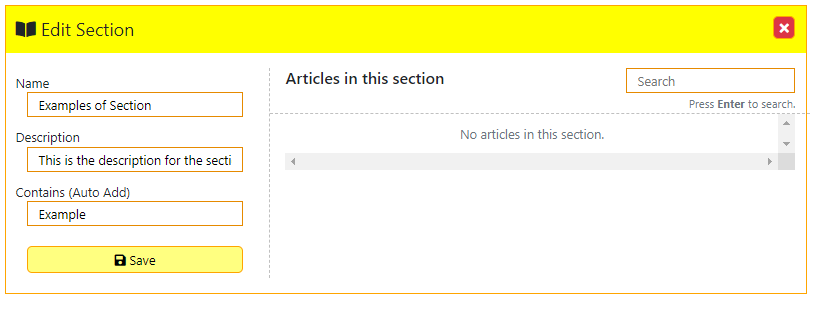
In the left pane the details of section are present. These details can be changed as per the requirement and Clicking the "save" button will save the publish those details on the real time bases.
In the right page the search box is there where users can search their published articles and can add them to the respective section as shown below.
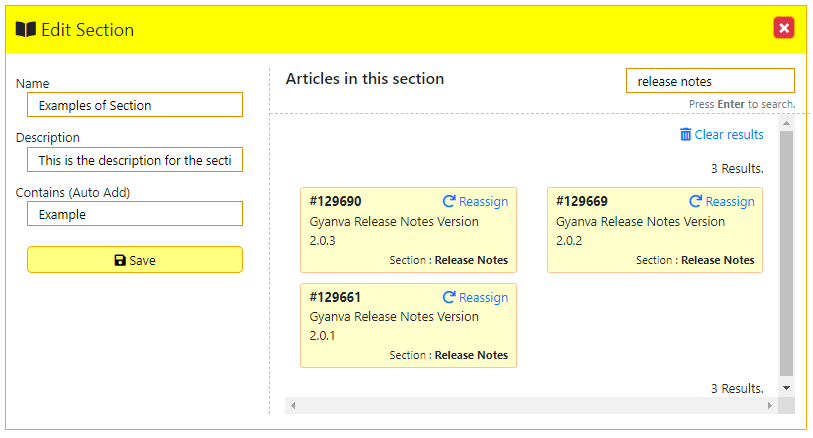
Here in the above example the search for "release notes" has been made. In the results we can see three release notes related articles which are already in the section named "Release Notes"
"Reassign" button is visible on the top right of the article. Clicking this button will add the particular article in the respective section which is currently "Example of Section".
If the article is fresh and is not assigned to any section then there will be "Add" button on the place of "Reassign".
Remove : Clicking "Remove" will remove the respective section from the Publication.
Hope this article helped you. Please feel free to write us at office@thegyanva.com
